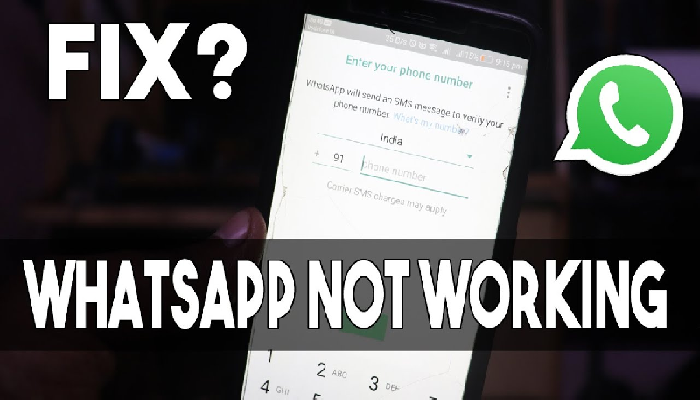Whatsapp not working
The WhatsApp app is a popular communication app. It’s one of the most downloaded apps from the iOS store and it’s used by over one billion people. But what happens when it simply stops working? There are many people who are experiencing the issue, and this blog will give you some tips to help.
Reason why Whatsapp not working on your phone
WhatsApp maybe under maintenance
Generally speaking, WhatsApp is a dependable service, so you seldom have to worry about it being offline. However, there are occasionally outages with any internet service. Want to check to make sure WhatsApp is the issue and not you? View the Latest whatsapp webpage at Downdetector to find out if the service is now down.
You are using Older version of whatsapp
In order to address issues and push out new features, WhatsApp is accustomed to releasing updates through the Google Play Store. Additionally, it features a mechanism that prevents WhatsApp from functioning if you’re using a very outdated version. You must upgrade WhatsApp from the Play Store in order to repair it.
Corrupted data files and bugs
The WhatsApp cache may include damaged data that is preventing the programme from functioning correctly, therefore you should delete the cache and see if it resolves your issue.
5 ways to solve whatsapp not working problem
- Reset your phone.
Restarting your phone is advised if WhatsApp is not functioning on Android. It is likely that a bug that is present in the system someplace is the root of the issue. If that’s it, you’re fortunate. Simply reset your phone using any available method to resume taking calls.
Hold down the Power button for around five seconds to restart your phone forcibly. Restart may also be selected from the power menu by long-pressing the Power button to display the power menu.
- Check your phone or internet connection
Checking your network is one of several options we have for you if rebooting your device won’t help. You can’t communicate or receive texts if your smartphone is out of service or your internet data has run out since, as you are well aware, WhatsApp depends on the internet to function. Open an app like Chrome to verify if your network is truly functioning in order to troubleshoot that. If it isn’t functioning, there must be a problem with your network.
- Clear Whatsapp Data and Cache
WhatsApp often caches certain data temporarily to improve performance and utilize less resources, much like every other Android app. However, this so-called cached data may eventually become faulty or superfluous, which may result in the problem where WhatsApp stops functioning on Android devices. You must clear WhatsApp’s cache data in order to fix this. To achieve this, only adhere to the instructions below.
Click on Apps & alerts after opening the Settings app on your phone.
To view all applications, click App details or alternative choices. Now locate WhatsApp and launch it from there.
A drop-down menu will appear. For the WhatsApp app, there are options to remove the cache and data. To remove them, click on Clear cache.
- Turn off Data Saver
The operation of WhatsApp may be impacted by “Data Saver,” even while it successfully manages data use on applications you’re not using right now. The result is that you can only send and receive messages while WhatsApp is open on your screen. As soon as you go to another programme, you stop getting WhatsApp alerts.
Simply Disable Data Saver to make sure you do not even lose any conversations when WhatsApp isn’t open on your screen. Just one switch should often be located in your fast options menu. To turn off Data Saver, just find it in the fast settings panel by using two downward swipes from the top of the screen.
- Update your whatsapp
Installing an old version of WhatsApp on your smartphone is another potential cause for WhatsApp not loading or functioning correctly. Therefore, if restarting your iOS device doesn’t solve your WhatsApp troubles, look for any outstanding upgrades in the App Store. Updates from developers typically include both new features and patches for in-app bugs that are slowing down your phone’s efficiency.
The methods to upgrade WhatsApp on phone or later are as follows:
- Go to the App Store first.
- At the bottom of your screen, tap the Today tab.
- Select the user profile icon located in the top-right screen area.
- This brings up your account information.
- Install WhatsApp again
The last option is to just reinstall the programme on your smartphone if none of the aforementioned solutions have worked for you. It turns out that the programme files might occasionally be destroyed, which can prohibit it from running correctly. In this situation, the only clear choice you have is to reinstall the app.
Therefore, remove the programme from your specific app store to remedy the problem. Install the programme once more to see if it fixes the problem for you after uninstalling it first.
Why Is WhatsApp Not Working On My iPhone?
We don’t yet know why WhatsApp isn’t functioning on your iPhone, but it’s most likely a technical problem with either the phone or the app. The error message “WhatsApp Is Temporarily Unavailable” was likely sent to you. On your iPhone, WhatsApp may not be functioning due to a bad Wi-Fi connection, software problems, out-of-date app software, or network maintenance.
To identify and address the true cause of WhatsApp not functioning on your iPhone, follow the procedures listed below. This will allow you to resume friend messaging.
Whatsapp not working – Conclusion
We hope you enjoyed our article on whatsapp not working. We know that Whatsapp is one of the most popular messaging apps out there, but sometimes it struggles with functioning properly. We provide step by step instructions for how to fix any types of troubleshooting that you may encounter. You can try these solutions and see which one works for you.