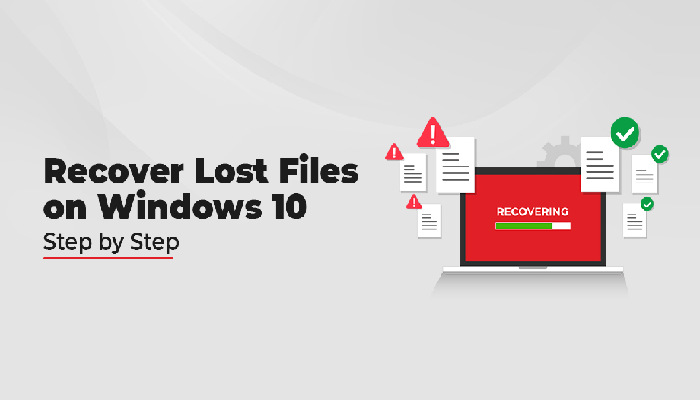Have you lost important files on your Windows 10 system? Don’t worry, we will help you to recover lost or deleted files. Whether you have accidentally or intentionally deleted files in the past, there are several methods available online that you can try to recover them. Before you proceed with any recovery method, check if your file is available in the Recycle Bin.
You can directly undelete files or restore the lost files from Recycle Bin. If the file is deleted using the Shift + Delete keys, it will get permanently deleted. It increases the difficulty to recover lost files, but not impossible. To recover files in such cases, avoid saving any new file on your device in order to prevent overwriting of the storage space on your disk.
In this article, we will describe step-by-step methods to recover lost files on Windows 10 devices.
What Causes Deletion of Files on Windows Devices?
Before you learn methods to recover lost files on Windows 10 devices, it is important to know why issues like the deletion of files occur on Windows 10 devices.
There are several reasons and here we will understand some of them as given below:
- There may be low disk space on your device, so it may delete some files automatically to free up remaining space.
- Accidental deletion or formatting of storage devices cause loss of files stored on your Windows device.
- Improper insertion or removal of Memory card, SD card, card reader, or other devices to your system.
- Saving files when your Windows device is low on battery or if there is sudden power loss at the time of saving files on your device.
- Ignoring the warnings like “Memory Card Full” that generally appear when your device does not have enough storage space for storing files.
Can I Recover Lost Files on Windows 10 Devices?
Now as you are familiar with the reasons for the loss of files on Windows 10 devices, it’s time to know if it is possible to recover lost files. The answer to this question is YES! Usually, when any file delete, the space it occupied on the hard drive will be available for new files. During this time, it is possible to restore these files.
Recovery of these deleted files may need any free data recovery software like the Stellar data recovery free app. Along with the data recovery software, we have provided some manual methods as well that you can try to restore your lost files in this article, so keep reading.
Quick Methods to Restore Deleted Files on Windows 10
In this section, we have provided several methods that you can apply to get your lost files back. There are many methods available to recover deleted files on Windows 10, we recommend you to start with the first one and move down the list.
Method 01: Recover Lost Files from Recycle Bin
As we know, when any file or folder is deleted on the Windows device, it is moved to the Recycle Bin. You can undelete files in Windows 10 device from the Recycle Bin by applying the below-given steps:
- Open the “Recycle Bin” folder from the desktop and locate the deleted files that you need to restore.
- Once you find it, right-click on it and select the “Restore” button.
After this, the selected file will be saved at its original location. This method, however, does not work if you have deleted files using the Shift + Del keys. In case of permanent deletion of files, you can try the following methods to restore them.
Method 02: Recover Windows 10 File from File History Backup
Another method is using the File History backup feature. This in-built backup utility tool in Windows devices allows you to back up and restore files in a few simple clicks. All you have to do is:
- Type CP in the search box located in the bottom-left corner and open ‘Control Panel’.
- Now, go to System and Security > File History; and select the “Restore personal files” option.
- From the window that appears, select the drive/folder from where your file is deleted. Find the file you need to restore and then click the “Restore” button.
Note: The File History Backup method to restore the deleted files is only compatible with Windows 8 and above OS and if you have enabled the File History feature. To enable it, you can navigate to Settings > Update and Security > Backup, and then select Back up using File History.
Method 03: Recover Lost Files on Windows 10 Using Data Recovery Software
If you fail to recover your lost/deleted files on a Windows 10 device using the aforementioned methods, try a professional data recovery software. Stellar Data Recovery Free is one among the best data recovery software application that you can try to get your deleted data items back. The software provides a high recovery rate and is easy to use because of its amazing interface.
Whether you have any backup of lost data files or not, the Stellar Data Recovery Free tool allows you to recover your lost data in a few simple clicks. The software is compatible to restore your lost or deleted documents, photos, videos, and other types of files in no time. It even supports the recovery of files deleted due to accident deletion, formatting, virus or malware attacks, or any other situation.
You can download and install this free data recovery software on your device, and then use the following steps to recover your deleted files.
- Launch the Stellar Data Recovery Free software on your Windows device.
- Select the type of data that you need to recover from the “Select What to Recover” window that appears on your screen. Click the Next button to continue.
- Now, choose the storage location on the “Recover From” window, from where you need to restore your select files and click the “Scan” button.
- Once scanning gets completed, preview the recoverable items and click the “Recover” button to save them on your system.
Tips to Avoid Data Loss on Windows 10 Devices
Though it is very easy to recover lost files on Windows 10 devices, it is important to avoid such a situation from your end. Here are some ways by which you can prevent data loss issues on your device:
- Make sure the software applications and Operating system installed on your device is up-to-date.
- Always create backups of important files on your device. Also, enable the OneDrive Backup options.
- Keep scanning your device for viruses and malware.
- Avoid downloading software or any type of file/folder from any untrusted source on the internet.
Wrapping Up
Hope, the above-mentioned methods will help you to recover lost files on Windows 10 devices. We have provided all the possible and easy-to-implement methods to get the data back. If the manual methods somehow do not provide the desired result, you can use the Stellar Data Recovery Free tool to recover all of your lost data. Also, remember to take backups of your important data as it helps a lot in data loss scenarios.