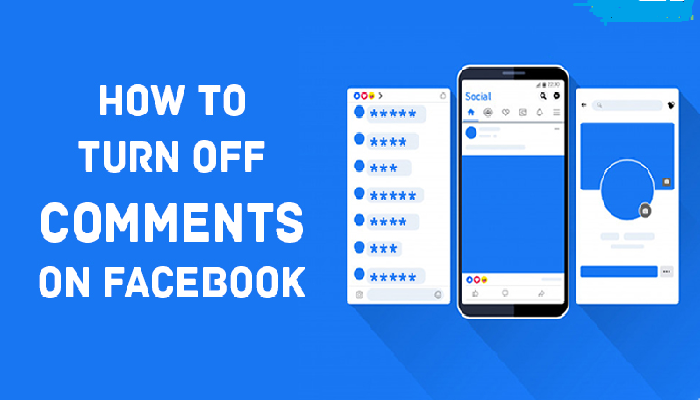- 1 How to turn off comments on Facebook post
- 2 How to Turn Off Comments
- 3 Why should you turn off Facebook comments in posts?
- 4 How to turn off comments of Facebook posts from the desktop.
- 5 How to turn off comments of Facebook posts from mobile.
- 6 How to delete Facebook comments from the desktop.
- 7 How to hide comments by editing content (for Facebook pages)
How to turn off comments on Facebook post
The idea of sharing drives Facebook and social media as a whole. Comments are a great form of sharing, and that’s why Facebook is moving away from the idea of removing these sharing tools. Because of this, they make it as difficult as possible for editors and managers. Turning off comments is not technically turning off comments, so it will be discussed how to turn off comments on a Facebook post in this article.
How to Turn Off Comments
There are only four easy steps to “Turning off comments” on Facebook posts. This method works on any version of Facebook, whether desktop or mobile / app-based.
Step 1: Go to the Facebook page.
The admin should go to the Facebook page where the post is required to disable comments. Ordinary users can’t do that, just moderators, moderators, etc.
Step 2: Search for posts to disable comments.
Scroll down to the post you want to delete comments. This can only be done at the performance level, although there are tasks that will often work that we discuss here.
Step 3: Select the Ellipsis.
To the right of the term should be an Ellipsis that can be selected. It lists posting options for admins, which we will cover separately in detail, such as editing a post or deleting a post.
Step 4: Close comments.
Now that the menu is open, who can comment on this post? Choose a name. This will allow the moderators to choose from three options. This includes three options, public, the pages you follow, or the profiles and pages you mention. Selecting the second or third option will limit the comments in this post, especially if there is no page tracking or mention, effectively turning off comments.
Why should you turn off Facebook comments in posts?
There are many benefits when you remove comment sections from your Facebook posts.
If you post to a large or popular group or don’t want to host a comment section discussion, comments and information can be confusing and common on Facebook.
Not only can the debate be heated, but if a commenter posts something that defames the commenter or anyone else, you are responsible for the comments, which can turn into a legal issue if anyone acts lawfully.
If you’re posting something that might cause controversy, it’s best to keep your comments to yourself.
In addition to being responsible for comments, you open yourself up to unwanted comments and unnecessary information when you leave the comments section open.
How to turn off comments of Facebook posts from the desktop.
Closing or restricting comments depends on whether you have posted to a group or posted to your schedule.
If you want to close the comments section in a post in a group, here’s how to do it on a desktop computer.
- Log in to your Facebook account.
- Go to the group and post what you have created.
- Select the three dots in the upper left corner of the post.
- Select “turn off comments.”
Unfortunately, Facebook does not allow you to block comments on posts posted on your schedule, but you can restrict comments.
By default, anyone on Facebook can find and comment on your posts.
If you want to limit who can comment on your posts, here’s how to do it on a desktop computer.
- Log in to your Facebook account.
- Go to the group and post what you have created.
- Select the three dots in the upper left corner of the post.
- Who can comment on my posts? Select.
A window will appear where you can select Public, Friends, or Profiles and the page you have chosen.
How to turn off comments of Facebook posts from mobile.
If you want to close the comments section in a post in a group, here’s how to do it on a mobile device.
- Open the Facebook app.
- Go to the group and post what you have created.
- Select the three dots in the upper left corner of the post.
- Select “Turn off commenting.”
If you want to limit who can comment on posts on your schedule, here’s how to do it on a mobile device.
- Open the Facebook app.
- Go to the group and post what you have created.
- Select the three dots in the upper left corner of the post.
- Who can comment on my posts? Select.
A window will appear where you can select Public, Friends, or Profiles and the page you have chosen.
How to delete Facebook comments from the desktop.
It’s important to know how to remove comments from Facebook posts, help format your posts, and keep everyone on Facebook safe.
If you want to delete a comment on a Facebook post, here’s how to do it from your desktop computer.
- Log in to your Facebook account.
- Go to the post you created.
- Click on the three dots that appear when you move your mouse to the name of the person you want to remove.
- Click “Delete”
Note: In a Facebook group, you may not be able to delete a comment. Instead, you can hide it or report it to the moderator or Facebook.
How Do I Remove Facebook Comments From Mobile?
If you want to look at your Facebook posts, here’s how to do it from a mobile device.
- Open the Facebook app.
- Go to the post you created.
- Find the comment you want to delete.
- Tap and hold the comment.
- A popup will appear where you can specify actions.
- Select “Delete”
How to hide comments by editing content (for Facebook pages)
Suppose you are a Facebook page manager or an administrator. In that case, you can hide individual comments or delete comments in a post by following the instructions above, but Facebook also has a feature where you can add comments you can add specials. Choose words to close. Part
This makes it easier to keep articles and comments clean and welcoming. If you want to avoid using certain words in the comments section, here is how to do it from your desktop computer (considering that you need to be the editor of this particular page).
- Log in to your Facebook account.
- On the right side of the page, click on the “Page” title.
- Select the page you want to manage.
- Scroll down to the right side of the page and click on Settings.
- Scroll down and click Edit in the “Content Moderation” title.
- Add the words, phrases, or emojis you want to block, and separate them with a comma.
- Once done, click the blue save button.