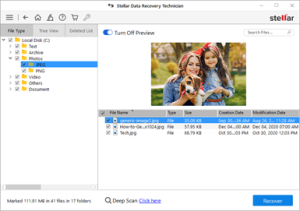A logical arrangement of two or more physical disks, which appear as a single drive volume to the operating system, is called a Redundant Array of Independent disks (RAID). After the configuration of the RAID array, you can use it to store your data.
RAID drives can either protect data against disk failure or offer faster read/write speeds, or both. However, RAID drives are also susceptible to data loss because of various reasons, such as human errors, power outages, malware attacks, natural disasters, etc.
Reasons for Data Loss from RAID Drive
Before diving into the methods to recover data, let’s look into the causes of data loss in RAID drive. Understanding the cause will enable you to take action accordingly:
- Mechanical Issues
- Multiple drive failure
- RAID controller failure
- Damaged or corrupt file system
- Failed, corrupt, inaccessible, and formatted RAID
- Loss of RAID system registry
- Damage in a RAID stripe
- No partition is configured on RAID
- The RAID server crashed
- Error while rebuilding RAID or issue in volume reconstruction
- RAID configuration issues
- Bad sectors on disk, etc.
- Human Errors
- Data deletion, either intentionally or accidentally
- Partition deletion or formatting
- Partition overwriting
- Accidental reconfiguration of RAID partition
- Malware or virus Attack
- Power issues including unexpected power loss and power surges
- Natural issues and disasters, such as dirt, water, fire, and other contaminants
Depending upon the cause, take appropriate action to recover data from the RAID Drive.
How to Recover Data from RAID?
The following options can help you recover data from RAID Drives. However, choose the option carefully depending on how the data was lost and the RAID level.
- From Backup
Check if there is a backup of the data stored in RAID Drive. If it is, check if the available backup is up-to-date, accessible, and re-storable. If the re-storable data is not in good condition or there is no backup, move to the next method.
- RAID Recovery Service
If there is physical damage, you need to opt for RAID Recovery service to recover data from the RAID disk, where they open the disks in a Class 100 Clean Room Lab and examine it. This room has a controlled level of airborne particles to prevent any unintentional damage to the platter while performing a RAID disk recovery.
- Using RAID Data Recovery Software
Not everyone can perform manual RAID recovery. Some people may not have the technical knowledge, and others may find it complex to recover data independently. Therefore, you must go for a simple, risk-free, feasible RAID recovery solution like Stellar Data Recovery. It is a reliable and trusted tool with a user-friendly GUI that helps recover data from a RAID drive seamlessly. Follow the instructions given below to recover data easily:
- Disconnect all RAID disks from the RAID array and mark their sequence correctly.
- Connect them to your Windows system as separate disks via SATA or USB converter cable.
- Install and launch the Stellar Data Recovery Technician tool.
- Select All Data and click Next.
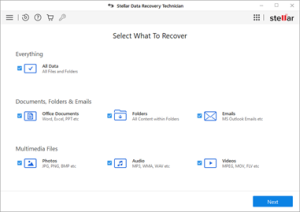
- Now, select the RAID Recovery option and click Scan.
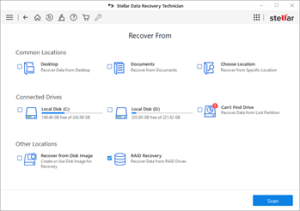
- A window of new RAID Reconstruction appears. Select the appropriate RAID from the RAID 0, RAID 5, or RAID 6 tabs.
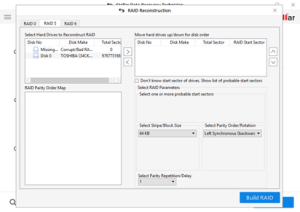
- Now, you must move the RAID disks from Select Hard Drives to Reconstruct RAID to Move hard drives up/down for the disk order box at the right.
- Arrange the disk sequence just like how they were in the physical array. Also,
- Provide the starting sector of each disk, parity order, and parity repetition/delay by selecting them from their corresponding drop-down boxes.
| Note: If you don’t know the values for any RAID parameter, then choose ‘Don’t Know and tick mark all possible values in the drop-down list. |
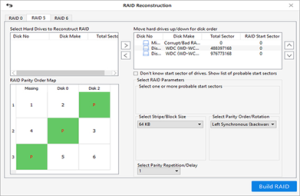
- Now, click on the Build RAIDbutton to construct the possible RAID.
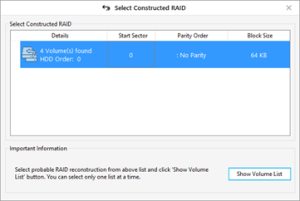
- Once the possible RAID is constructed, select it, and click Show VolumeList to display all RAID volumes.

- Select and scan the desired RAID volume to recover your data.
- Once Scan is completed, preview and select the data you want to recover.
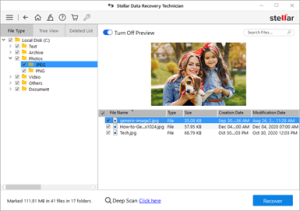
- Click Recover, then click Browse to choose a location, and hit the Start Saving button to begin saving recovered data from RAID Drives.

Conclusion
RAID drives are built for redundancy and help to maintain continuity in work and business. However, all RAIDs levels are prone to error and can experience data loss due to human, mechanical, and natural factors. Therefore, keep a backup copy of RAID drives in a safe location to help in case of disasters. However, use an efficient and trusted RAID recovery tool like Stellar Data Recovery Technician to help you recover data from RAID 0, RAID 5, or RAID 6.